
Creating an Electronic Signature in Adobe Reader
Jaro Transportation Applications feature the ability to use electronic signatures. e-Signatures provide quicker processing times and allow us to more quickly respond to your applications. See images below.

Inside the application forms, boxes with the orange arrow in the upper left corner are those that can be e-signed. Click the orange arrow to start signing.
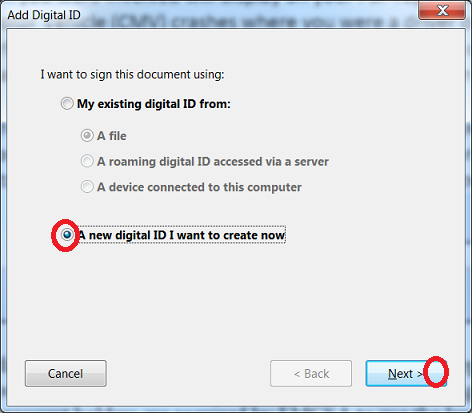
When the signature box is clicked it asks if you would like to use an existing signature or create a new one. Select create new if you do not already have one. Click Next.
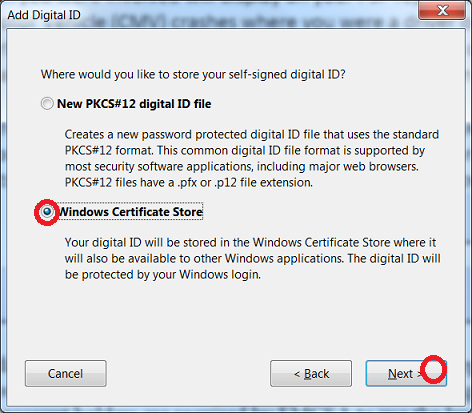
You will then be asked what type of signature to create. Select Windows Certificate Store. Click Next.
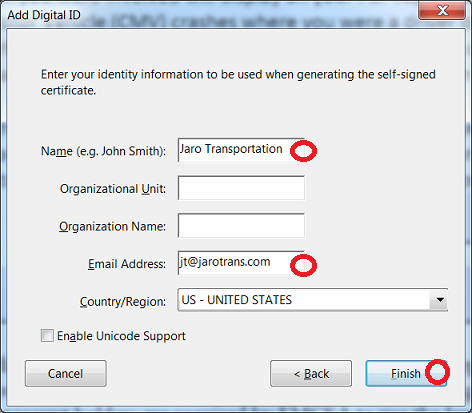
Fill in your full name and provide an e-mail address. Click Finish.
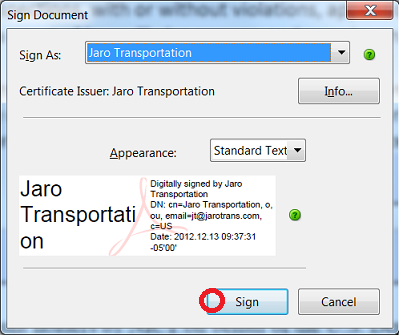
Your electronic signature has been created and can be used to sign this or any other online document. Click Sign.
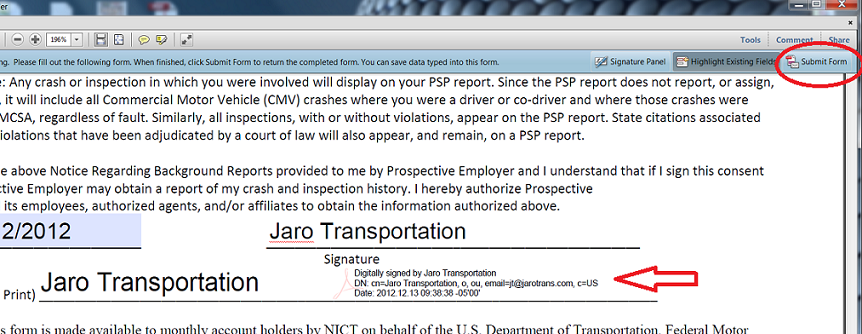
The document has been electronically signed and can be sent by clicking Submit in the upper right corner.